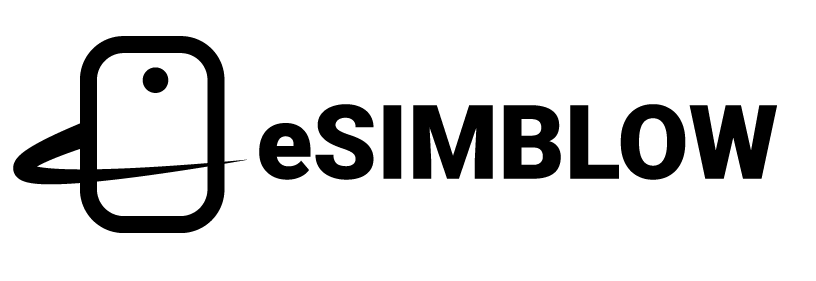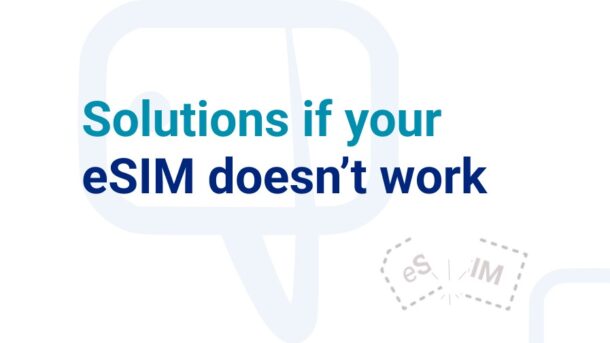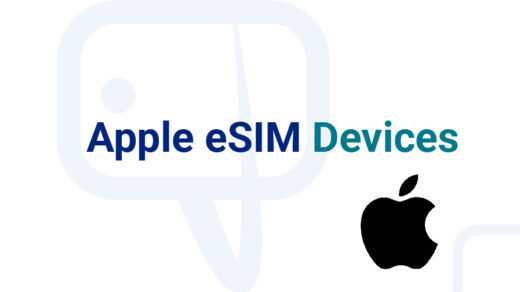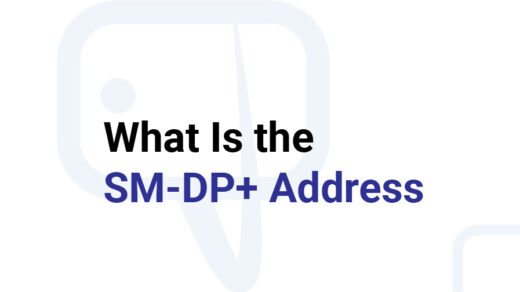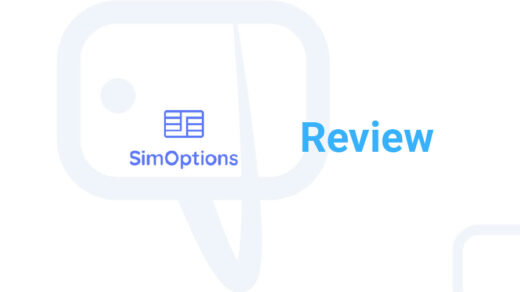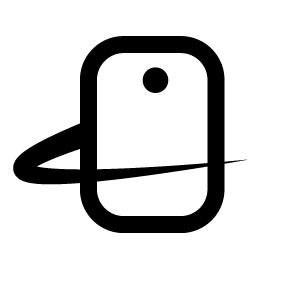With the advent of eSIM cards, we can benefit from several of their advantages: convenience, speed, security, and more. However, there are also new problems that we have to deal with.
To help you solve eSIM issues, we have explored the different problems that users are experiencing and added different solutions to them.
Before we start, here’s a piece of advice: don’t remove the eSIM from your smartphone. Doing so is akin to destroying a physical SIM and finding the solution will take you longer.
Contents
- Problem 1. The eSIM has network coverage but does not connect to the Internet
- Problem 2. You installed the eSIM and it doesn’t appear
- Problem 3. Unsupported eSIM “This eSIM is from a network provider that is not currently supported on this iPhone”
- Problem 4. PDP authentication failure on iPhone
Problem 1. The eSIM has network coverage but does not connect to the Internet
This issue indicates that the eSIM is properly installed on your smartphone and the problem can be found in the configuration or the service provider. Try the following solutions:
Solution A. Activate mobile data
Make sure that you have activated mobile (cellular) data on the correct card. Smartphones with eSIM are dual SIM and you can make the mistake of activating the internet connection on the wrong SIM.
Solution B. Reboot the cell phone
You can also choose to place the smartphone in Flight Mode or Airplane Mode, which solves network connection problems.
Solution C. Change or enter the APN
The APN or Access Point Name is the address that makes it possible to connect to mobile data on your smartphone. If it is not configured or has an incorrect address, you will not be able to connect to the Internet.
To change the APN on your mobile you must go to Settings > Mobile Networks or Mobile Data, select the eSIM you are going to configure. Depending on the mobile device you have the route may be different.
Before making the change, check the eSIM details or the provider’s official site for the corresponding APN. If you enter the wrong APN you will not be able to connect to the Internet.
Solution D. Check that the Internet service is active
Verify the scheduled date for service activation. If this date has already passed and you are still without internet connection, contact customer service to verify that there are no problems with the activation or that there are no mobile data failures.
Problem 2. You installed the eSIM and it doesn’t appear
When installing and activating an eSIM it should show you two mobile network coverages. If it does not appear, try the following solutions.
Solution A. Check that the eSIM is installed and enable it
When you choose to activate the eSIM later, your smartphone will not show it in the coverage indicators in the status bar. To fix this, go to Settings > Mobile networks or Mobile data, where you can see the different plans you have installed on your mobile device. Choose the one you need and enable it. In a few seconds you will be able to see its coverage in the status bar.
Solution B. Reboot your cell phone
Conflicts due to poor network coverage will be resolved and the eSIM will be available again.
Problem 3. Unsupported eSIM “This eSIM is from a network provider that is not currently supported on this iPhone”
If scanning the QR code of the eSIM shows you the eSIM not supported message “This eSIM is from a network provider that is not currently supported on this iPhone. To use this eSIM, contact your provider and request to unlock this iPhone.” The error may be caused by your device and also by the eSIM provider. Try to solve it with the following solutions.
Solution A. Check that the iPhone is unlocked
For you to be able to install an eSIM from any carrier it is important that your iPhone is unrestricted. Check this by going to Settings > General > Information. On this screen under the Network Provider Lock option it should show the message “No SIM restrictions”.
If your iPhone is locked by the carrier, contact them and request unlocking. Please note that the carrier will unlock your iPhone according to the terms of the contract during purchase. If there is a minimum contract term, you will have to wait until it has been fulfilled.
It is also important to check the terms and conditions of unlocking the iPhone with the official dealer or carrier in that country. For example, T-Mobile requires a minimum permanence of 40 days, while Verizon requires 60 days to enable unlocking.
Solution B. Request a new QR code
If after checking the lock on your iPhone you were able to validate with the manufacturer or retailer that it does not have SIM restrictions, it is likely that the QR code or installer is having problems. To fix this, ask your eSIM provider for a new QR code or installer and try again.
Solution C. Reset the iPhone to factory default
You will need to do a clean reset, avoid adding backups. Try the eSIM installation again.
Problem 4. PDP authentication failure on iPhone
The iPhone displays the message “Could not activate mobile (cellular) data network. PDP authentication failure.
This problem can be solved in different ways.
Solution A. Reboot the iPhone
This problem may have been caused by changing SIM, restarting the iPhone will restore mobile data. You can also choose to put the device in Airplane or Flight mode.
Solution B. Reset the network configuration
Please note that by resetting the network settings you will lose the saved WiFi, personal VPN or company passwords and custom APNs you have entered.
To do this go to Settings > General > Transfer or reset > Reset > Reset network settings.
Solution C. Disable or remove VPNs
If you are worried about losing your VPN settings or WiFi network passwords, you can try temporarily disabling them or deleting old ones. To do this go to Settings > General > VPN and turn it off from there. Restart the iPhone.
To delete a VPN profile, go to Settings > General and click on VPN, where you will see different profiles that you have installed. Click on the one you want to delete and click on “Delete VPN“. Restart the iPhone.
Solution D. Reset APN Settings
A misconfigured APN can also cause this error. To restore those default carrier settings go to Settings > Mobile Data (Cellular) > Mobile Data Network (Cellular) and click on Reset Settings. Restart the iPhone.